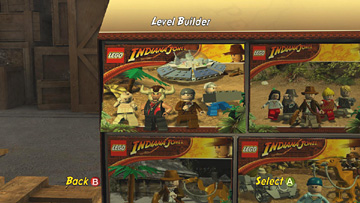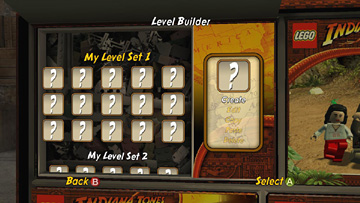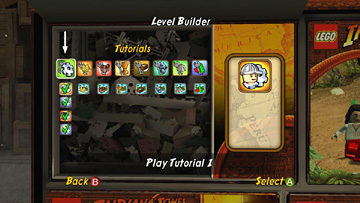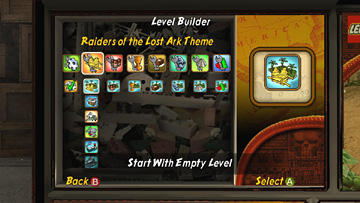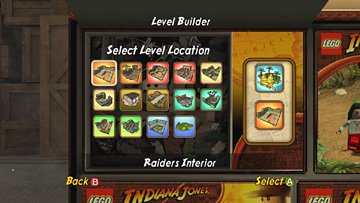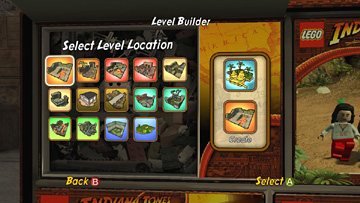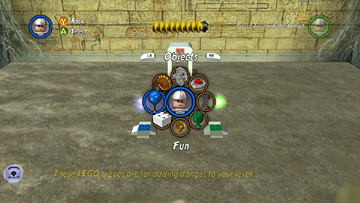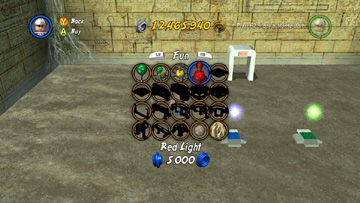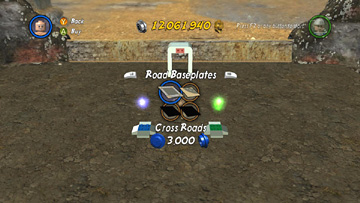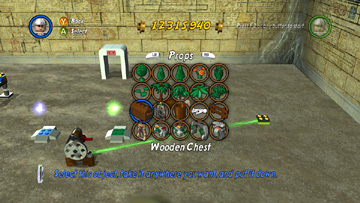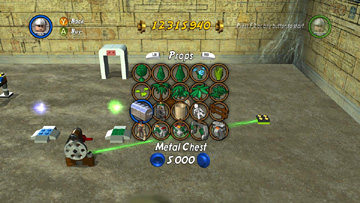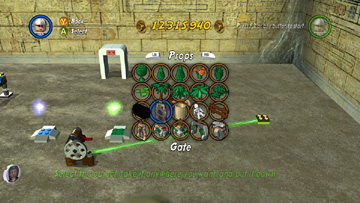LEGO Indiana Jones 2 Creator: Level Builder
If you want to learn to build complex, playable levels, I suggest starting with the tutorials and then examining some of the pre-made levels. You can then see how they are constructed, how items are placed and how the different objects are connected with triggers. I also recommend these resources for learning to work with the Level Builder:
- brent6980's Creator Guide - Available in several formats on our Downloads page.
- CyricZ's Lego Indiana Jones 2 Walkthrough on GameFAQs.com includes a Level Builder section.
For help unlocking the Creator-related Achievements and Trophies, and getting 100% completion in the Creator hub, see below. ![]()
LEVEL BUILDER TUTORIALS
Finishing these 4 tutorials is required for 100% completion in the Creator hub.
- Tutorial 1 introduces the first Builder character, the Construction Worker, and teaches how to use the Builder controls. Follow the instructions on screen to delete the blue balloons and then copy and place trees around the level. To switch back and forth between Build and Test modes, pause the game and select 'Test Level' or 'Build Level' from the menu. You may need to do this a few times to place enough trees to yield 2,000 studs. Once you've collected that number of studs, the exit opens. Go through to finish the tutorial.
- Tutorial 2 teaches how to transform terrain. The on-screen instructions show how to use the Interdimensional Being's UFO to raise and lower the ground. Steer the UFO until it is hovering over an area with a fish or a computer chip. Lower the areas with the fish so they're all underwater and raise the areas with the chips so they're all on dry land.
- Tutorial 3 introduces another Builder character: Mola Ram. Use him to place a vehicle near each of the 4 buttons. Pause the game and choose 'Test Level'. Then drive a vehicle onto each button to complete the tutorial. Later, when you use Mola Ram while building your own levels, he'll also be able to place creatures and enemies.
- Tutorial 4 introduces the Enemy Boxer and teaches about baseplates. Follow the instructions to drop a baseplate on each empty space and rotate them as needed to complete the road. Pause the game and choose 'Test Level.' Then drive the car onto the button at the end of the road.
(Click any of the screenshots below to enlarge.)
This video, narrated by one of the game's developers, gives an overview of the Level Builder. At 1:55 she explains how to assign actions to objects, for example, to trigger a trap with a button.
Achievements, Trophies and 100% Completion
(Click any of the screenshots below to enlarge.)
Several Xbox 360 Achievements and PlayStation 3 Trophies involve the Creator. These are detailed on the Achievements and Trophies pages.
In order to achieve 100% on the Creator playset, all you need to do is complete the 4 Level Builder tutorials (above) and purchase all available objects in the 7 playsets within the Builder. There's no need to create elaborate levels if you don't want to. Just buy everything, save and exit.
Once you've unlocked all the objects in one theme, save and exit the Builder. Then open it again and follow the steps for the other 6 themes (Raiders of the Lost Ark, Temple of Doom, Last Crusade, etc.). Many objects repeat, but there are several new ones in each theme.
The most common problem players have in getting 100% completion here is forgetting to buy certain items. The only buyable objects you need can be found within the Objects and Baseplates menus (i.e., the ones with the construction worker and boxer minifigures, respectively). Everything else is unlocked automatically.
Notice that objects you haven't unlocked yet are shown as black silhouettes. A few objects include more than one variation. For example, in the Raiders of the Lost Ark section of the Builder, the Wooden Chest and Metal Chest objects are shown in the same position in the Props menu. You must pay to unlock each item separately. ![]()
| < < < Creator Introduction | Top of Page | Character Creator > > > |